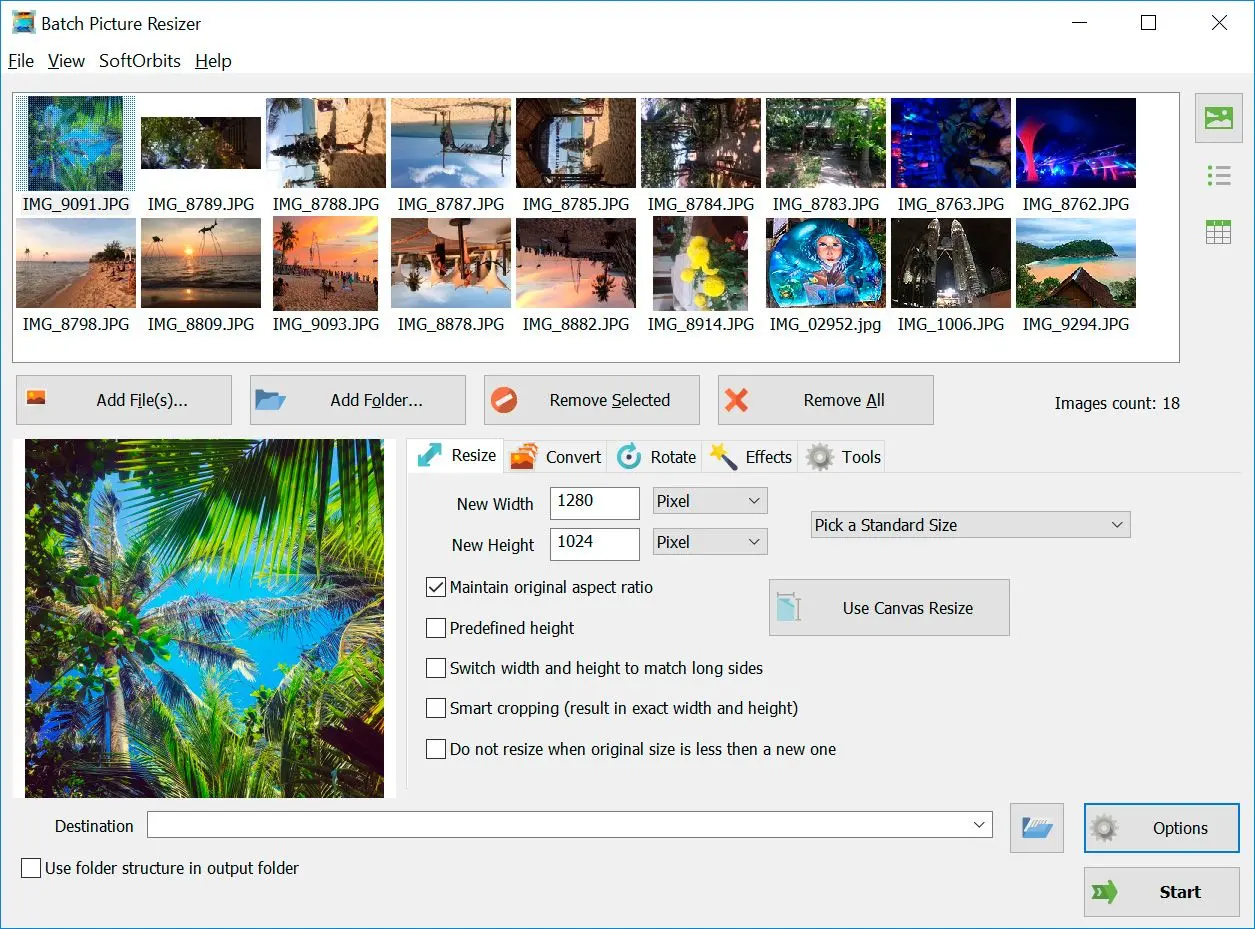Para usar Batch Picture Resizer desde la línea de comandos:
Redimensionar imágenes:
PicResizer.exe -in archivoEntrada -out carpetaSalida -w Ancho -h Alto [opciones]
Ejemplos:
- Convertir formato y rotar automáticamente sin redimensionar:
- Redimensionar con lienzo y color especificado: